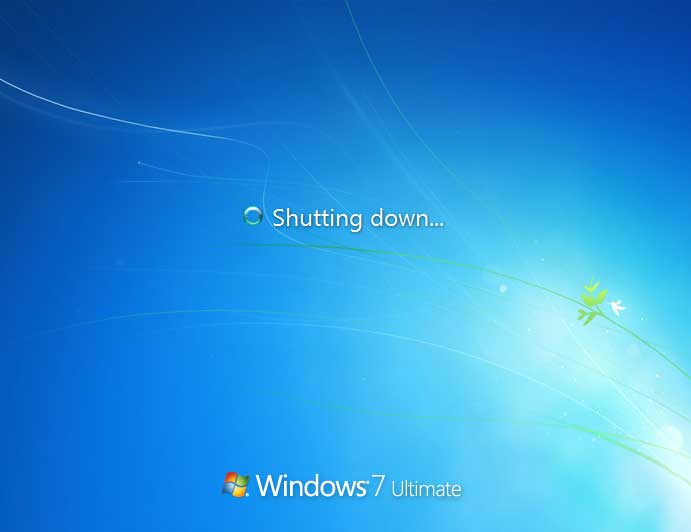 There are so many software available that can make your PC shut down
at any pre-defined time. But have you ever wonder you can make your PC
shut down timer easily without downloading any software. You may laugh
on it as it seems so simple trick but many people still needs it . So ,
here i am going to tell you two simple methods to make a PC shutdown
timer.
There are so many software available that can make your PC shut down
at any pre-defined time. But have you ever wonder you can make your PC
shut down timer easily without downloading any software. You may laugh
on it as it seems so simple trick but many people still needs it . So ,
here i am going to tell you two simple methods to make a PC shutdown
timer.Method 1:
This method is very simple . You can do this by creating a shortcut file and than enter the location of shutdown timer. Here are the steps to follow:- Right click on your desktop and choose “New=>shortcuts”.
- In the box that says “Type the location of the shortcut”, type in ‘shutdown -s -t 3600′ without the quotation marks and click next. ( Here 3600 are the amount of seconds before your computer shuts down.)
- Make up a name for the shortcut and you’re done.
TO ABORT this :
Once you start shutdown timer , you will need to create another shortcut as you created earlier but this time you will have to provide another address.To make an abort key to stop the shutdown timer just create another shortcut and make
the ‘location of the shortcut to ‘shutdown -a without the quotes.
METHOD 2:
The above method is not so much helpful when you want your PC to shutdown on a specific time. Suppose you want to listen songs at night and you want it to stop automatically at 11:59 PM . You can simply do this by following method- Click on Start-> Run or Press Win+R
- Enter the code: at 23:59 shutdown -s
TO ABORT this:
To abort this timer, Follow the same process but this time use shutdown -a code in run
That’s it. Hope you found it useful .

0 comments:
Post a Comment